1 week, 4 days ago
Remove black bars
Preset description:
To remove the black bars do the following:
I recommend using this sprite blur/bilinear filtering removal along with it:
https://sfx.thelazy.net/games/preset/4890/
✓ Download ReShade and SweetFX 2.0: http://reshade.me/sweetfx
✓ Unzip/rar contents into your main FF6 folder where the FF6.exe is
✓ Rename "ReShade32.dll" to "d3d9.dll"
✓ Open ReShade folder
✓ Open "BasicFX.cfg" with Notepad/Wordpad
✓ Scroll down to the bottom and you'll see:
////-----------//
///**Magnify**///
//-----------////
#define USE_Magnify 1 //[Magnify] //-
//>Magnify Shader Settings<\\
#define magnifyStartPixelWidth 0 //[undef] //-
#define magnifyStartPixelHeight 0 //[undef] //-
#define magnifyEndPixelWidth 0 //[undef] //-
#define magnifyEndPixelHeight 0 //[undef] //-
#define Magnify_ToggleKey RFX_ToggleKey //[undef] //-Toggles the magnify shader
If you're using Fullscreen mode in the game it will use your Desktop resolution in-game. So here are the following codes for several resolutions, replace the existing one in "BasicFX.cfg" with one of these according to your resolution:
1280x720
////-----------//
///**Magnify**///
//-----------////
#define USE_Magnify 1 //[Magnify] //-
//>Magnify Shader Settings<\\
#define magnifyStartPixelWidth 100 //[undef] //-
#define magnifyStartPixelHeight 0 //[undef] //-
#define magnifyEndPixelWidth 1180 //[undef] //-
#define magnifyEndPixelHeight 720 //[undef] //-
#define Magnify_ToggleKey RFX_ToggleKey //[undef] //-Toggles the magnify shader
1360x768
////-----------//
///**Magnify**///
//-----------////
#define USE_Magnify 1 //[Magnify] //-
//>Magnify Shader Settings<\\
#define magnifyStartPixelWidth 100 //[undef] //-
#define magnifyStartPixelHeight 0 //[undef] //-
#define magnifyEndPixelWidth 1260 //[undef] //-
#define magnifyEndPixelHeight 768 //[undef] //-
#define Magnify_ToggleKey RFX_ToggleKey //[undef] //-Toggles the magnify shader
1366x768
////-----------//
///**Magnify**///
//-----------////
#define USE_Magnify 1 //[Magnify] //-
//>Magnify Shader Settings<\\
#define magnifyStartPixelWidth 100 //[undef] //-
#define magnifyStartPixelHeight 0 //[undef] //-
#define magnifyEndPixelWidth 1266 //[undef] //-
#define magnifyEndPixelHeight 768 //[undef] //-
#define Magnify_ToggleKey RFX_ToggleKey //[undef] //-Toggles the magnify shader
You essentially just take away 100px from #define magnifyEndPixelWidth so if your resolution is 1190x670 you change that line into 1090.
////----------//
///**UIMask**///
//----------////
#define USE_UIMask 0 //[UIMask] //-A mask that defines which areas of the screen will have no effects applied
//>UI Mask Settings<\\
#define UIMask_Helper 1 //[0:1] //-Helps to automatically create a UI - Mask for static elements
#define UIMask_Direct 1 //[0:1] //-1: loads the mask from memory; 0: loads the mask from disk
#define UIMask_Tolerance 5 //[0|1|2|3|4|5] //-Defines the tolerance level of the algorithm when detecting UI elements
#define UIMask_HelperKey VK_F12 //[undef] //-When pressed, starts to create a UI - Mask for static elements
#define UIMaskReset_HelperKey VK_F11 //[undef] //-Resets the automatically created UI - Mask (press again to release)
#define UIMask_ToggleKey RFX_ToggleKey //[undef] //-No description given
////----------//
///**Border**///
//----------////
#define USE_Border 0 //[Border] //-A mask that defines where a border effect is drawn
//>Border Shader Settings<\\
#define Border_ToggleKey RFX_ToggleKey //[undef] //-Toggles the border shader
////---------------//
///**SplitScreen**///
//---------------////
#define USE_SplitScreen 0 //[SplitScreen] //-Allows the various comparisons with the original image
//>Split Screen Shader Settings<\\
#define SScomparable 1 //[0:1] //-Splits the screen in the middle and draws the same image twice.
#define SScomparableStretch 0 //[0:1] //-Shows the full image on each side of the comparable splitscreen
#define SSslider 0 //[0:1] //-Activates an active transition between original and shader image
#define SSsliderSpeed 0.01 //[0.00:1.00] //-Defines the speed of the transition
#define SSaxis 0 //[0:1] //-To select the splitscreen axis; 0 => y; 1 => x
#define SSborderWidth 0.002 //[0.000:1.000] //-Width of the border between original and shader image
#define SS_ToggleKey VK_F12 //[undef] //-Toggles the split screen shader
////-----------//
///**Magnify**///
//-----------////
#define USE_Magnify 1 //[Magnify] //-
//>Magnify Shader Settings<\\
#define magnifyStartPixelWidth 0 //[undef] //-
#define magnifyStartPixelHeight 0 //[undef] //-
#define magnifyEndPixelWidth 0 //[undef] //-
#define magnifyEndPixelHeight 0 //[undef] //-
#define Magnify_ToggleKey RFX_ToggleKey //[undef] //-Toggles the magnify shader
////----------------//
///**DisplayDepth**///
//----------------////
#define USE_DisplayDepth 0 //[DisplayDepth] //-Display Depth : Enables the possibility to display the depth buffer - You will still need to
toogle it on/off with (F12) in-game
//>Display Depth Settings<\\
#define Depth_ToggleKey VK_F12 //[undef] //-Set the key to toggle the depth view On/Off
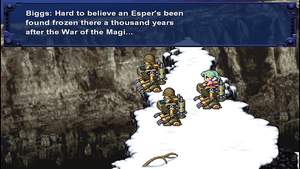


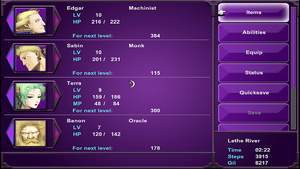
Hello,
For those who can't run it after all this
http://www56.zippyshare.com/v/9BWXNTaX/file.html
Ok, I have never used this program before but this is how I got it to work. I have no idea if I am doing it correctly. First, I downloaded the Reshade Framework from here http://reshade.me/
The Reshade Framework download and not the sweetfx one. I unzipped all the files into the Final Fantasy 6 steam folder. The next step I have no idea if this is necessary but I clicked on Mediator.exe and it ran. I clicked Apply after it loaded and then closed it. Then I clicked on the Reshade folder that I just added to the Final Fantasy 6 folder and found BasicFX.cfg. I opened that with Notepad and under the Magnify section I changed the values to the following:
////-----------//
///**Magnify**///
//-----------////
#define USE_Magnify 1 //[Magnify] //-
//>Magnify Shader Settings<\\
#define magnifyStartPixelWidth 200 //[undef] //-
#define magnifyStartPixelHeight 0 //[undef] //-
#define magnifyEndPixelWidth 1720 //[undef] //-
#define magnifyEndPixelHeight 1080 //[undef] //-
#define Magnify_ToggleKey RFX_ToggleKey //[undef] //-Toggles the magnify shader
Basically change the define magnify use to 1 (don't forget this because it turns it on), start pixel width 200, start pixel height 0, end pixel width 1720, end pixel height 1080. That is what worked for me and my 1920x1080 resolution. If you have a different resolution, just mess around with the numbers like I did. You can edit that cfg file while the game is running and once you save it, the new settings will take effect as soon as you alt-tab back into the game.
Like I said, I have never used this program before so I may be doing something wrong so don't hate me. :D To be completely honest, I don't understand why those values worked. I just did some guessing based on the values OP provided and went from there.
TLDR version:
Download/Unzip Reshade Framework into FF6 Steam folder
Run Mediator.exe, click Apply
Open BasicFX.cgf in Reshade folder and change values under magnify in the following order 1, 200, 0, 1720, 1080 and save.
I agree with blah. You've provided instructions that make no sense when following them step by step. Please be clearer in future. There's no point wasting your time making instructions if they don't lead to anything that works.
as in reshade folder from ff6reshade.rar that was supposed to be copied to steamapps/common/Final Fantasy VI? I made common and Final Fantasy VI, am I supposed to name that 6 instead of VI?? uggh Just not enough information in this post for a newb like me..
I don't understand how to make this work.. There's no reshade folder in the download.. I also don't have a common folder in steamapps.. What am I doing wrong?? Am I supposed to copy reshade folder over to install dir? It just doesn't make sense for me, and I don't know why..
Your target aspect ratio should be 1.725:1 rather than 1.77:1
The original SNES version ran at 4:3: http://i.imgur.com/xSMIZgs.png
The GBA port was cropped to 1.725:1 (unsquished for the sake of example): http://i.imgur.com/MYnaYA8.png
and then squished to 1.5:1: http://i.imgur.com/WBAuL4H.png
The PC version uses that same 1.5:1 squished field of view
(direct screengrab from youtube with the black bars removed): http://i.imgur.com/Nly4Bqw.png
shrunk to GBA resolution: http://i.imgur.com/02U03Cw.png
Thus an aspect ratio of 1.725:1 is more correct (tho sadly still cropped, but it's likely that nothing can be done about that via mods unfortunately)
Couldn't get it to work at first had to rename d3d9.dll to opengl32.dll and it worked without problems :D
nice usage of magnify. I thought that shader was useless until I seen this. I just learned something from this :)